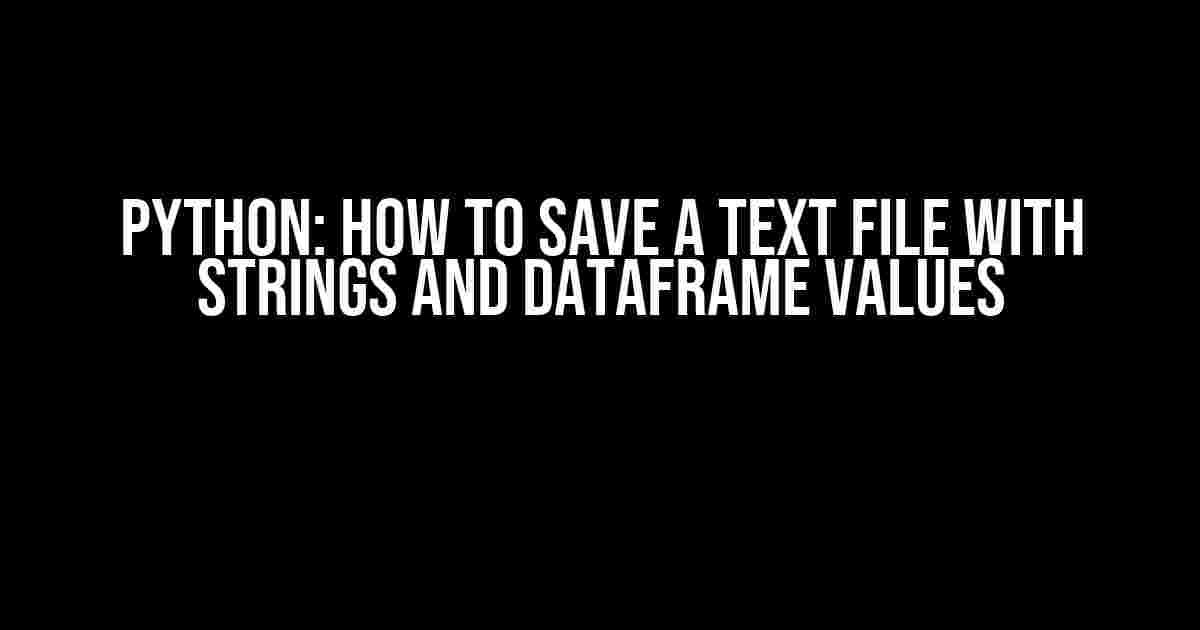Are you tired of scratching your head, trying to figure out how to save a text file with strings and DataFrame values in Python? Worry no more! In this comprehensive guide, we’ll walk you through the step-by-step process of saving a text file with strings and DataFrame values. By the end of this article, you’ll be a pro at saving text files like a boss!
What You’ll Need
Before we dive in, make sure you have the following:
- A Python script or Jupyter notebook
- The pandas library installed (you can install it using `pip install pandas`)
- A basic understanding of Python and pandas
Strings in Python
In Python, strings are a sequence of characters enclosed in quotes (either single quotes or double quotes). You can create a string using the following syntax:
my_string = "Hello, World!" print(my_string) # Output: Hello, World!
Strings can be concatenated using the `+` operator:
first_name = "John" last_name = "Doe" full_name = first_name + " " + last_name print(full_name) # Output: John Doe
DataFrames in Python
A DataFrame is a 2-dimensional labeled data structure with columns of potentially different types. You can create a DataFrame using the following syntax:
import pandas as pd
data = {'Name': ['John', 'Jane', 'Alice'],
'Age': [25, 30, 35]}
df = pd.DataFrame(data)
print(df)
The output will be:
| Name | Age |
|---|---|
| John | 25 |
| Jane | 30 |
| Alice | 35 |
Saving a Text File with Strings
To save a text file with strings, you can use the `write()` function:
my_string = "Hello, World!"
with open("example.txt", "w") as f:
f.write(my_string)
This will create a new file named `example.txt` in the current working directory and write the string `Hello, World!` to it.
Saving a Text File with DataFrame Values
To save a text file with DataFrame values, you can use the `to_csv()` method:
import pandas as pd
data = {'Name': ['John', 'Jane', 'Alice'],
'Age': [25, 30, 35]}
df = pd.DataFrame(data)
df.to_csv("example.txt", index=False)
This will create a new file named `example.txt` in the current working directory and write the DataFrame values to it, separated by commas.
Saving a Text File with Strings and DataFrame Values
Now, let’s combine the two and save a text file with both strings and DataFrame values:
import pandas as pd
my_string = "This is a sample text file."
data = {'Name': ['John', 'Jane', 'Alice'],
'Age': [25, 30, 35]}
df = pd.DataFrame(data)
with open("example.txt", "w") as f:
f.write(my_string + "\n")
df.to_csv(f, index=False, header=False)
This will create a new file named `example.txt` in the current working directory and write the string `This is a sample text file.` followed by the DataFrame values, separated by commas.
Customizing the Output
What if you want to customize the output? For example, you might want to add a header to the text file or change the separator. No problem! You can use the following options:
- `header=True` to include the column names as a header
- `sep=’;’` to use a semicolon as the separator instead of a comma
- `na_rep=’Unknown’` to replace missing values with the string `Unknown`
df.to_csv(f, index=False, header=True, sep=';', na_rep='Unknown')
This will output:
Name;Age John;25 Jane;30 Alice;35
Conclusion
And there you have it! You now know how to save a text file with strings and DataFrame values in Python. Remember to adjust the options according to your needs, and don’t hesitate to experiment with different parameters to customize the output.
Happy coding, and don’t forget to save those text files like a pro!
FAQs
-
What if I want to append to an existing file instead of overwriting it?
To append to an existing file, use the `”a”` mode instead of `”w”`:
with open("example.txt", "a") as f: # code here -
How do I specify the file path and name?
To specify the file path and name, simply provide the full path as a string:
with open("/path/to/example.txt", "w") as f: # code here -
What if I get a UnicodeEncodeError?
Try specifying the encoding when opening the file:
with open("example.txt", "w", encoding="utf-8") as f: # code here
We hope this article has been helpful in explaining how to save a text file with strings and DataFrame values in Python. If you have any further questions or need clarification on any of the steps, feel free to ask in the comments!
Frequently Asked Question
Get ready to unleash the power of Python and master the art of saving text files with strings and dataframe values!
Q1: How do I save a string to a text file in Python?
You can use the built-in `open()` function in Python to save a string to a text file. Here’s an example:
“`
with open(‘file.txt’, ‘w’) as f:
f.write(‘Hello, World!’)
“`
This will create a new file called `file.txt` and write the string `’Hello, World!’` to it.
Q2: How do I save a Pandas DataFrame to a text file in Python?
You can use the `to_csv()` method of the Pandas DataFrame to save it to a text file. Here’s an example:
“`
import pandas as pd
df = pd.DataFrame({‘Name’: [‘John’, ‘Mary’], ‘Age’: [25, 31]})
df.to_csv(‘data.txt’, index=False)
“`
This will create a new file called `data.txt` and write the DataFrame to it in CSV format.
Q3: How do I append a string to an existing text file in Python?
You can use the `a` mode instead of `w` mode when opening the file to append to it instead of overwriting it. Here’s an example:
“`
with open(‘file.txt’, ‘a’) as f:
f.write(‘This is an appended string!’)
“`
This will add the string `’This is an appended string!’` to the end of the existing file `file.txt`.
Q4: How do I specify the encoding when saving a text file in Python?
You can specify the encoding when opening the file by adding the `encoding` parameter. For example:
“`
with open(‘file.txt’, ‘w’, encoding=’utf-8′) as f:
f.write(‘Hello, World!’)
“`
This will save the file with UTF-8 encoding.
Q5: How do I save a list of strings to a text file in Python?
You can use a loop to iterate over the list and write each string to the file. Here’s an example:
“`
strings = [‘Apple’, ‘Banana’, ‘Cherry’]
with open(‘fruits.txt’, ‘w’) as f:
for s in strings:
f.write(s + ‘\n’)
“`
This will create a new file called `fruits.txt` and write each string in the list to a new line.