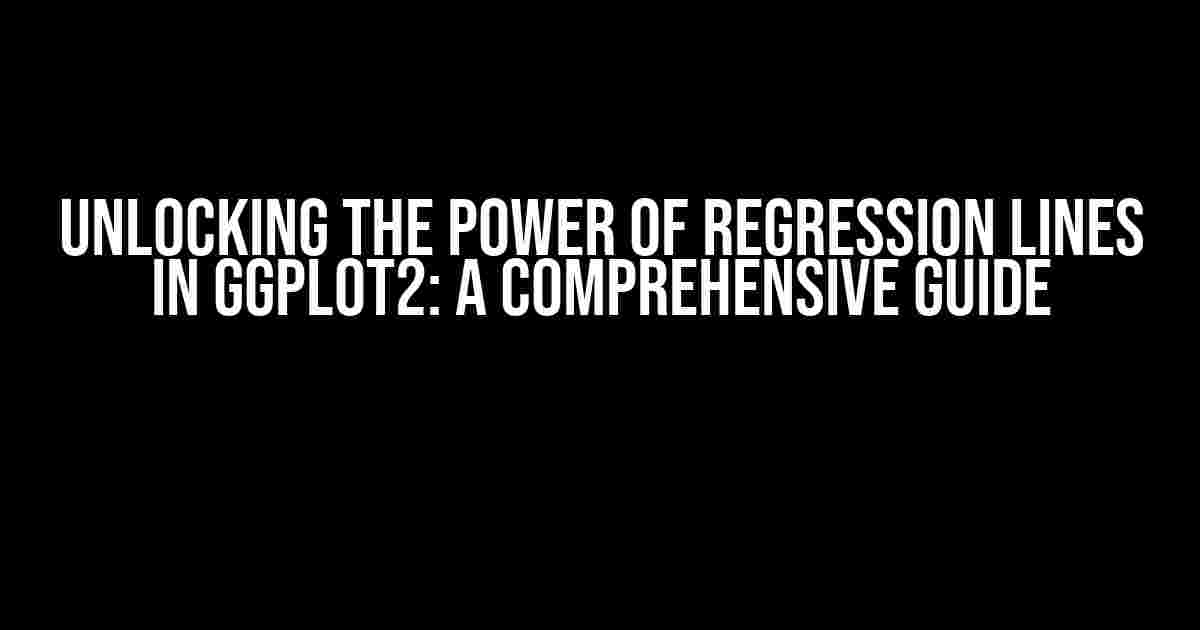Are you tired of feeling like your data is hiding secrets from you? Do you want to uncover the underlying relationships between your variables and make predictive models that drive real insights? Look no further! In this article, we’ll dive into the world of regression lines in ggplot2, and show you how to harness their power to take your data analysis to the next level.
What is a Regression Line?
A regression line, also known as a trend line, is a statistical model that attempts to predict the value of a dependent variable (y) based on the value of an independent variable (x). In simpler terms, it’s a line that shows the relationship between two variables, helping us understand how changes in one variable affect the other.
Why Do We Need Regression Lines?
Regression lines are essential in data analysis because they help us:
- Identify relationships between variables
- Predict continuous outcomes
- Quantify the strength of relationships
- Control for confounding variables
- Communicate insights effectively
ggplot2: The Ultimate Visualization Tool
ggplot2 is a popular data visualization library in R that provides a gamut of tools to create stunning, informative plots. With ggplot2, you can create a wide range of plots, from simple scatter plots to complex, interactive visualizations.
Adding Regression Lines to ggplot2
To add a regression line to a ggplot2 plot, you can use the geom_smooth() function. This function calculates the regression line and adds it to the plot.
library(ggplot2)
ggplot(mtcars, aes(x = wt, y = mpg)) +
geom_point() +
geom_smooth(method = "lm")
In this example, we’re using the built-in mtcars dataset to create a scatter plot of car weight (wt) vs. miles per gallon (mpg). The geom_smooth() function is used to add a regression line to the plot, with the method = "lm" argument specifying a linear model.
Customizing Regression Lines in ggplot2
While the default regression line is a great starting point, you can customize it to suit your needs. Here are some ways to do so:
Changing the Line Type
You can change the line type, color, and size using the geom_smooth() function’s arguments.
ggplot(mtcars, aes(x = wt, y = mpg)) +
geom_point() +
geom_smooth(method = "lm", se = FALSE,
linetype = "dashed", color = "red", size = 1.2)
In this example, we’re changing the line type to dashed, color to red, and size to 1.2.
Adding Confidence Intervals
You can add confidence intervals to the regression line using the se argument.
ggplot(mtcars, aes(x = wt, y = mpg)) +
geom_point() +
geom_smooth(method = "lm", se = TRUE)
In this example, we’re adding 95% confidence intervals to the regression line.
Using Different Regression Models
You can use different regression models, such as generalized linear models (GLMs) or generalized additive models (GAMs), by specifying the method argument.
ggplot(mtcars, aes(x = wt, y = mpg)) +
geom_point() +
geom_smooth(method = "glm", formula = y ~ x, se = FALSE)
In this example, we’re using a GLM with a linear formula.
Common Issues and Solutions
When working with regression lines in ggplot2, you may encounter some common issues. Here are some solutions:
Issue: Error in geom_smooth()
Solution: Check that the data is not empty and that the variables are numeric.
Issue: Regression Line is Not Visible
Solution: Check that the geom_smooth() function is not overlaid by other geoms or that the line color is not transparent.
Issue: Confidence Intervals are Not Visible
Solution: Check that the se argument is set to TRUE.
Real-World Applications of Regression Lines
Regression lines have numerous real-world applications, including:
| Industry | Application |
|---|---|
| Finance | Predicting stock prices |
| Marketing | Analyzing customer behavior |
| Healthcare | Modeling disease outcomes |
| Environmental Science | Studying climate patterns |
In conclusion, regression lines are a powerful tool in data analysis, and ggplot2 provides an intuitive way to visualize them. By following the instructions and examples in this article, you’ll be able to unlock the full potential of regression lines in ggplot2 and take your data analysis to the next level.
Additional Resources
For further learning, we recommend:
- The official ggplot2 documentation
- The ggplot2 book by Hadley Wickham
- Online courses on data visualization and regression analysis
Happy plotting, and may the data be with you!
Frequently Asked Questions
Get ready to master the art of regression lines in ggplot2 with these frequently asked questions!
What is the purpose of a regression line in ggplot2?
A regression line in ggplot2 is used to visualizing the relationship between two continuous variables. It helps to identify the trend and pattern in the data, making it easier to understand and interpret the results.
How do I add a regression line to my scatter plot in ggplot2?
You can add a regression line to your scatter plot in ggplot2 by using the `geom_smooth()` function. For example, `ggplot(data, aes(x, y)) + geom_point() + geom_smooth(method = “lm”, se = FALSE)`. This will add a linear regression line to your scatter plot.
What types of regression lines are available in ggplot2?
ggplot2 provides several types of regression lines, including linear regression (method = “lm”), non-linear regression (method = “glm”), and local regression (method = “loess”). You can choose the type of regression line based on the nature of your data and the relationship you want to visualize.
Can I customize the appearance of the regression line in ggplot2?
Yes, you can customize the appearance of the regression line in ggplot2 by using various aesthetic mappings and options. For example, you can change the color, linetype, and size of the line using `aes()`, or add confidence intervals using `se = TRUE`.
How do I interpret the results of a regression line in ggplot2?
When interpreting the results of a regression line in ggplot2, look for the slope and direction of the line, as well as the R-squared value (if available). A positive slope indicates a positive relationship, while a negative slope indicates a negative relationship. The R-squared value indicates the goodness of fit of the model.